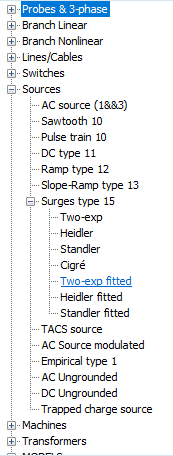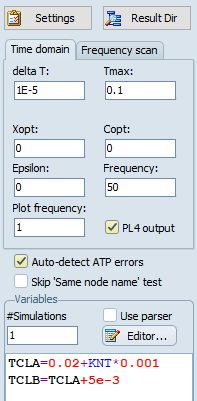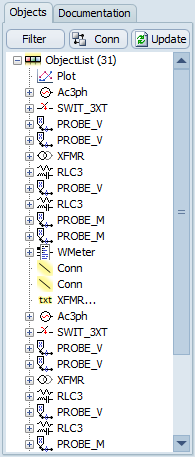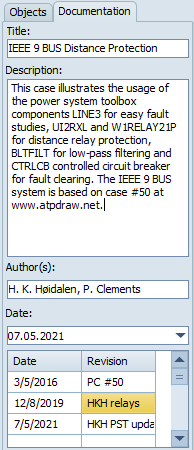The sidebar contains three pages. The width of the Sidebar can be changed using the mouse.
Selection page: |
Gives the Selection menu in a tree-view style. This is beneficial if multiple components deep down in the for example TACS should be selected, as it stays open at the previously selected item. The selected component will appear in the circuit window at the previous mouse click position. |
Simulation page: |
Gives a quick-access to frequent used ATP settings items including ATP Settings dialog, ResultDir button. Select Time domain simulation or Frequency scan with the respective page control (the currently active page is used). •For time domain simulations the time step (specify integer to turn on the samples/period option), simulation time, inductor and capacitor units, epsilon singularity limit, and power frequency. The plot frequency and produce PL4 flag are also available. •The format of the phasor output (absolute value, Cartesian or polar). Turn on Harmonic Frequency Scan (frequencies given in HFS_SOUR (under Steady-state). If ordinary frequency scan the following data are available; fmin, fmax, sample increment in linear scale (set to zero to use logarithmic scale) and samples per decade in logarithmic scan. Auto-detection of ATP errors, detects at least the ERROR/ERROR flag. Use ATP|Settings or ATP|Wizard F10 for more control. Sorting options: by order Number of simulations in a multi-run case. Use parser: If checked ATPDraw will replace all variables with values before ATP is executed in parallel threads (CPU cores). If not checked, ATP's PCVP ($PARAMETERS) is used and this puts some restrictions on parametrization of some internal data. Show values: If checked, an extra VALUE column appears in the variables' grid together with a Parse @KNT group. This allows to parse the variables as function of the simulation number (KNT). Variables are then listed in a string grid with NAME and EXPRESSION and optional VALUE. In the Variable grid the user can click the right button to search for a specific variable in the circuit or change the sequence of variables.
Use ATP Settings dialog to have more options. |
Project page: |
Contains two pages Objects and Documentation.
The Objects page gives and overview of all circuit object in an hierarchical tree-structure. Object on top of the list are added first to the circuit, written first to the ATP-file, and given priority for mouse clicks. Click on objects in the tree-list to see the data, nodes, group, inheritance and to center the circuit at the selected object in the list. Click on Update to update the view after a change. The Conn button will send all connections to the end of the list, thus giving them lowest priority to mouse clicks. Right click on objects to open their input dialog box. Left click and hold to move objects in their own branch of the tree. This will change their sequence in the ATP-file (and is a better alternative that using Order and Sort-by-order). It is not possible to move objects in or out of groups this way. Under Edit|Arrange there are options to send all Connections back and correct the MODELS sequence. A Filter button is available to show only objects types of interest.
The Documentation page contains the project Title, Description, Authors, Date and Revision log. |
Selection page: |
Simulation page: |
Project page: |
|
|
|
|
|